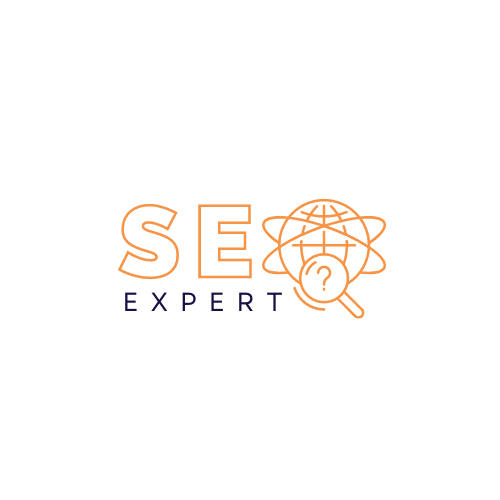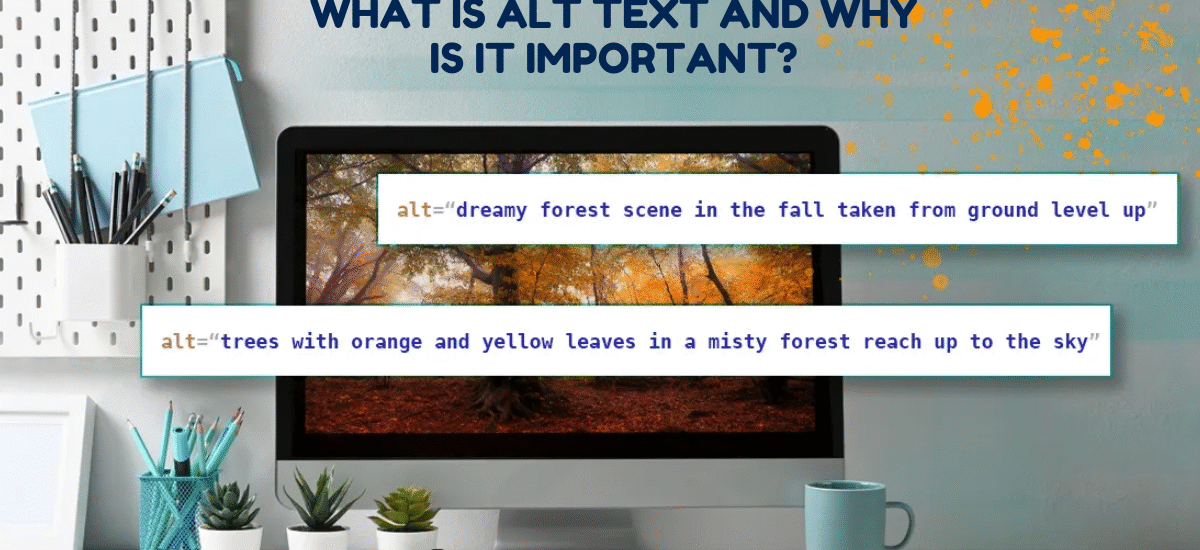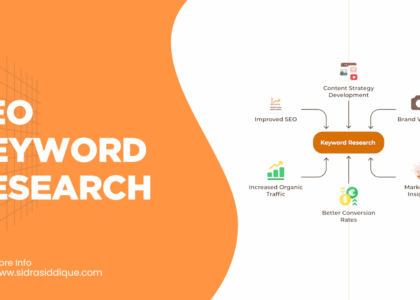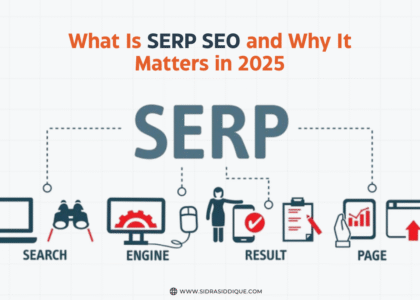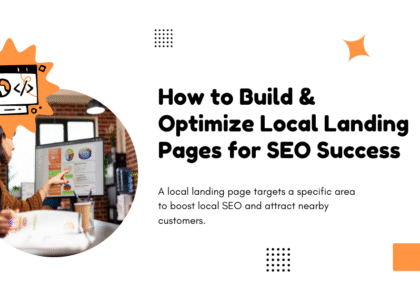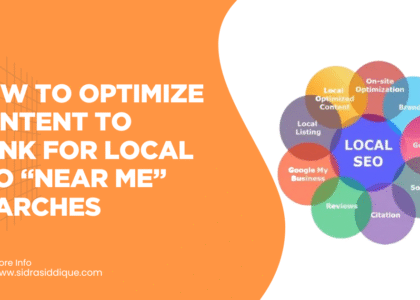When it comes to creating an accessible and search-friendly website, Alt Text for Images plays a crucial role. Not only does it help people with visual impairments understand your content through screen readers, but it also boosts your website’s SEO performance. Alt text acts as a hidden yet powerful layer of communication between your images, users, and search engines.
Whether you run a business website, a blog, or an e-commerce store, writing effective alt text can improve both user experience and visibility. In this guide, we’ll walk you through everything you need to know about crafting alt text the right way.
How Search Engines and Screen Readers Use Alt Text
Search engines like Google read the HTML code inspection and the alternate text field inside it. This allows them to index your pictures and show them in image search. Well-written context-based descriptions improve rankings in the USA.
On the other side, assistive technology like screen readers use the same text to narrate what the user cannot see. For example, if a chart fails to load, the audio descriptions read the tabular data or recorded description instead. This is why alt text vs no alt text can decide if your page is useful or not.
Difference Between Informational and Decorative Images
Not all pictures have the same purpose. Informational images carry learning content, while decorative images are only for design or fun. When images have an educational purpose of images, you must add meaningful alt text.
If the image is only for style, branding, or layout, use null alt text with alt=””. This tells the assistive technology to skip it. Without this, users with low vision will hear “image” but get no explanation. That creates confusion instead of clarity.
Writing Effective Alt Text: Best Practices
Good alt text is short, clear, and relevant. Experts suggest writing no more than 125 characters. The goal is to explain only what matters in the surrounding paragraph text. You don’t need to describe every color or detail, just the essential part.
For example, a branding image of Coca-Cola should be written as “Coca-Cola logo” not “Red can with white wave design.” Using accessibility best practices, write only the context that reinforces surrounding content.
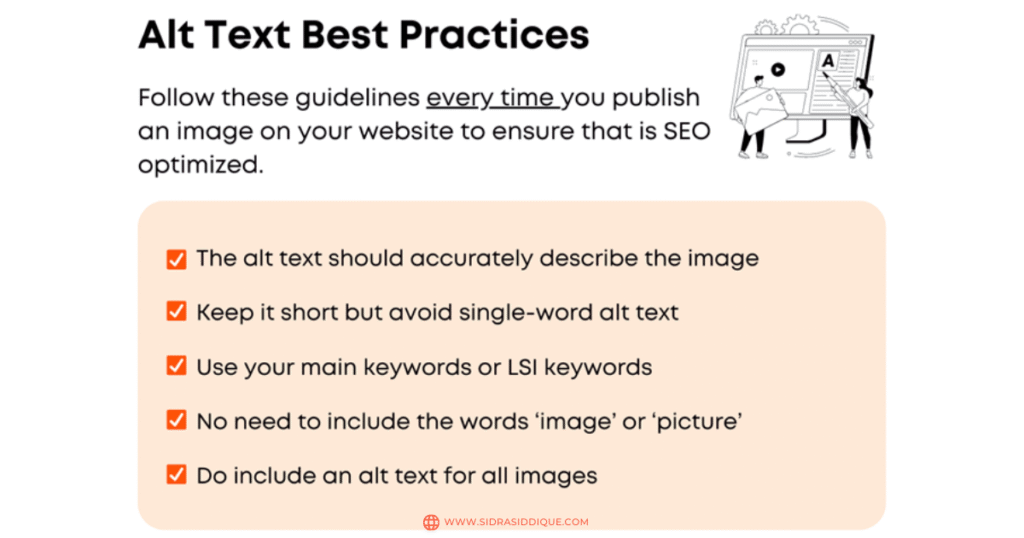
Common Mistakes to Avoid in Alt Text
Many websites fail because they repeat the same errors. Using file names as alt text, filling it with SEO keywords, or leaving missing alt attributes are big mistakes. These do not help screen readers or search engines.
Another error is writing too much. For example, “A young boy sitting on a park bench holding a large green ball wearing a red shirt while smiling at his mother across the street.” Instead, keep it short: “Boy holding a green ball.”
How to Add and Check Alt Text in Web Pages
Adding alt text is simple but varies by platform. In WordPress, you can write it inside the alternate text field during image upload. In Brightspace, the Insert Stuff tool also has a box for it. In raw HTML, use alt=”description”.
To check, use the Chrome inspect tool or Firefox inspect element. Right-click the image, choose browser inspect element, and look for the HTML alt attribute. If it is missing, add it in code.
Alt Text for Functional Images (Buttons, Links, Icons)
Functional images such as search buttons, shopping cart icons, or link arrows need text that explains their role. The goal is not to describe the picture but the action it performs.
For example, write “Search button” instead of “Magnifying glass.” Or use “Add to cart” instead of “Shopping basket icon.” This makes your site accessible content for people using assistive technology.
Alt Text for Decorative Images (When to Leave Blank)
Some layout images or branding images add no value to the user. For these, you must use null alt text. That way, screen readers will skip them completely.
If you skip the attribute, users hear “image” without meaning. But with alt=””, the technology knows it is decorative. This difference improves inclusive design and makes your website easier to read.
Advanced Use Cases of Alt Text
Sometimes you deal with complex images and alternatives such as image maps, flow charts, or organizational charts. In such cases, short text is not enough. You need long descriptions, descriptive captions, or even figure and figcaption elements.
When you use infographics, diagrams, or photos with detailed information, write context-based descriptions that support the surrounding paragraph text. This makes even heavy visuals into accessible content.
Alt Text for Logos and Branding
Every brand in the USA uses logos for identity. A logo is not just a picture; it carries meaning. This makes alt text for logos very important.
The best practice is simple. Instead of writing “Company logo,” write the actual name. For example, “Nike logo” or “Starbucks logo.” This helps both SEO and brand recall for students with disabilities and general users.
Alt Text for Charts, Graphs, and Data Visualizations
Charts and graphs are common on websites. But without tabular data or data tables as alternatives, they are useless for people with visual impairment. Always include long descriptions or tables below the image.
Here is a sample table explaining a pie chart:
| Property Type | Percentage |
| Marsh | 56% |
| Croplands | 28% |
| Uplands | 16% |
This type of descriptive caption provides full clarity.
Alt Text for Complex Images and Infographics
Some visuals like word clouds, infographics, or maps hold a lot of data. In these cases, short alt text is not enough. Instead, use longdesc attribute or add recorded description with audio files.
Another option is to provide long descriptions below the visual or link to a detailed PDF. By offering multiple versions, you make sure all users access the educational images easily.
When Simple Alt Text is Not Enough: Long Descriptions & Captions
The longdesc attribute is used when a meaningful alt text cannot capture the full idea. It is hidden in code but can be read by assistive technology.
In some cases, adding a figure and figcaption or a descriptive caption below the image is better. For example, a US road map with multiple routes should have both alt text and extra captions to explain the detail.
Audio Descriptions and Accessibility Beyond Alt Text
When written text is not enough, audio descriptions can make the content accessible. This is often used in online museums, training courses, and video guides.
You can link a recorded description of the image so that people with low vision understand the same details. This method goes beyond alt text vs no alt text, creating full accessible content.
SEO Benefits of Well-Optimized Alt Text
Strong alt text improves SEO. Google uses it to rank your site in image search. It can bring organic visitors who are looking for pictures related to your service.
USA businesses that follow accessibility best practices often rank higher. That’s because meaningful alt text improves both usability and search visibility. In simple words, you get more traffic by being accessible.
Tools and Plugins to Generate or Audit Alt Text
There are many tools to make writing easier. Platforms like Screaming Frog, SEMrush, and Ahrefs help find missing text. The WAVE accessibility checker ensures your website meets accessibility compliance.
For WordPress, Yoast SEO and Rank Math offer built-in support. To check code, use Chrome inspect tool or Firefox inspect element. Both show if your HTML alt attribute is correct or missing.
Final Thoughts: Striking a Balance Between Accessibility and SEO
The secret of writing great alt text for images is balance. You should not write only for search engines, nor only for users. Write text that supports both.
When you focus on inclusive design, accessible content, and context-based descriptions, your site becomes stronger. Remember, good alt text is not just an SEO trick. It is a bridge between technology and people.
Frequently Asked Questions (FAQs):
- How to view alt text on a webpage?
You can view alt text by inspecting the image in your browser (right-click → Inspect) or by using screen readers.
How to get alt text to appear?
Alt text usually appears when the image can’t load, or you can use browser extensions to preview it.
How to show alt text in HTML?
Add the alt=”your description” attribute inside the <img> tag, e.g., <img src=”image.jpg” alt=”Beautiful sunset”>.
Is alt text visible?
No, alt text isn’t normally visible to users—it’s hidden, shown only when images fail to load or read aloud by screen readers.