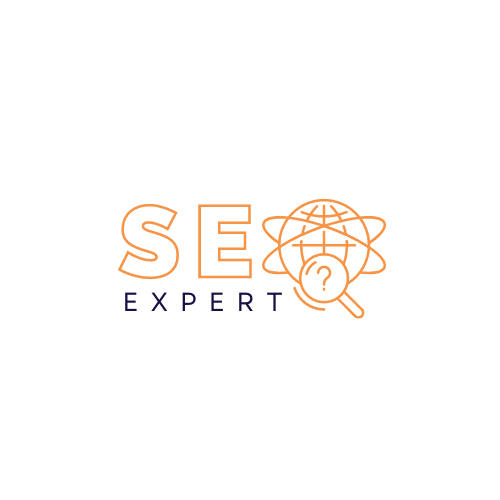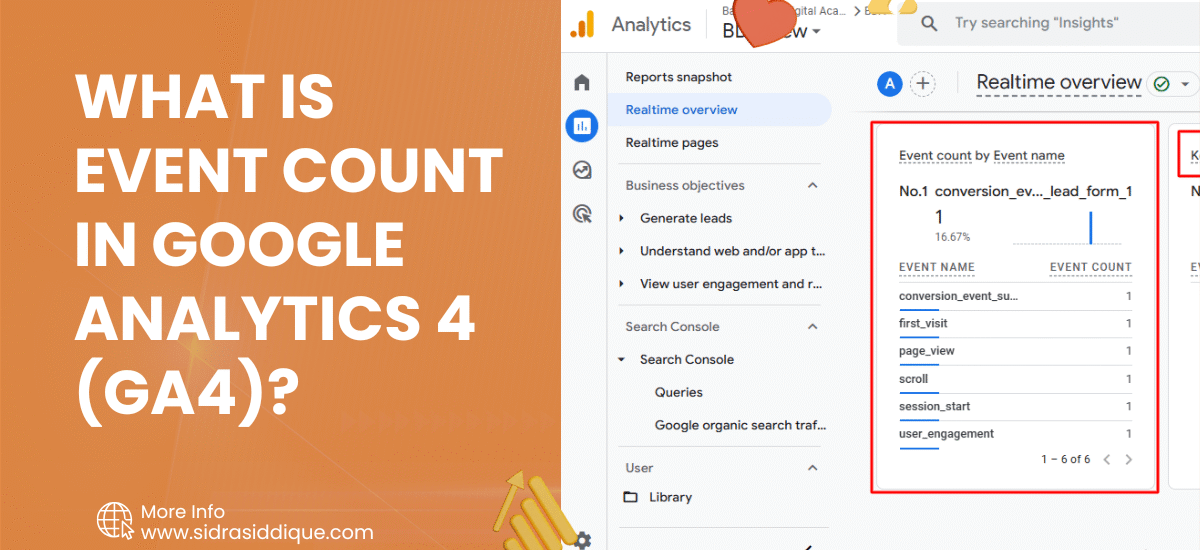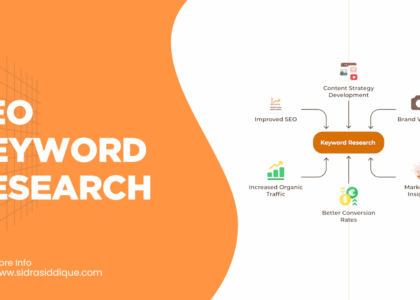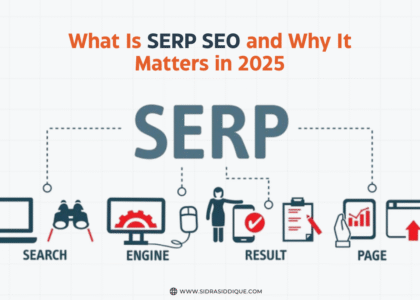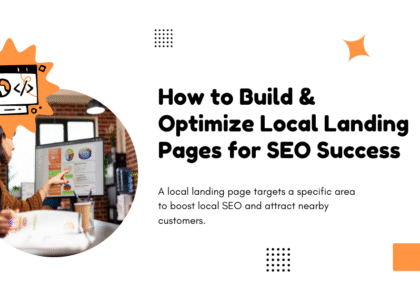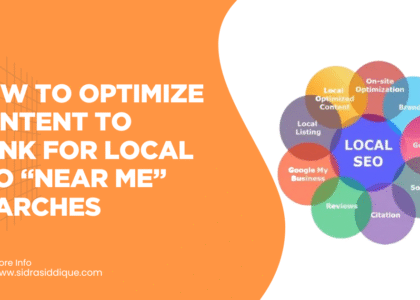Understanding user behavior is crucial for any online business, and Google Analytics 4 (GA4) makes this easier with its event-based tracking system. One key metric within this system is the Event Count, which tells you how many times a specific action or user interaction occurred on your website or app.
Unlike Universal Analytics, which relied heavily on sessions and pageviews, GA4 focuses on events, making data more flexible and actionable. Whether it’s a button click, video play, or form submission, each tracked action is an event.Monitoring the event count helps you evaluate user engagement, optimize conversion paths, and make smarter marketing decisions based on real-time analytics.
You can also reach out to me at sidrasiddique.com if you need help with Google Analytics reports, event tracking, or complete SEO strategy support.
Why Event Count Is a Must-Track Metric for Marketers
Marketers need to know what users are doing on their websites. Event Count in Google Analytics 4 (GA4) shows how often users take actions that matter. These include page views, button clicks, form submissions, and more. Tracking these helps marketers measure campaign performance and refine content based on real behavior.
Every business wants to reach marketing qualified leads (MQLs). By measuring high-value interactions, marketers can identify what’s working and what’s not. If a landing page has a low event count, it’s a sign that users aren’t engaging. Fixing that can boost conversion optimization and bring in more leads.
How Event Count Differs from Other Engagement Metrics
You might ask, event count vs page views—what’s the difference? While page views show how many times a page loads, event count captures meaningful actions. Someone may view a page and do nothing. But if they watch a video, click a button, or download a file, that’s an event.
This makes event count per user more valuable than other engagement metrics. It reflects digital behavior and helps businesses improve their buyer journey by understanding what users actually do—not just what they see.
Benefits of Tracking Event Count in GA4
The biggest benefit of GA4 event count tracking is that it tells you how users interact with your site. You’ll know which content performs, which CTAs get clicks, and what needs improvement. It’s key to performance metrics and campaign optimization.
Another benefit is better reporting. With tools like GA4 reports, automated reports, and client dashboards, you can present data clearly. This is crucial for client reporting, especially when clients want to see ROI tracking and client KPIs.
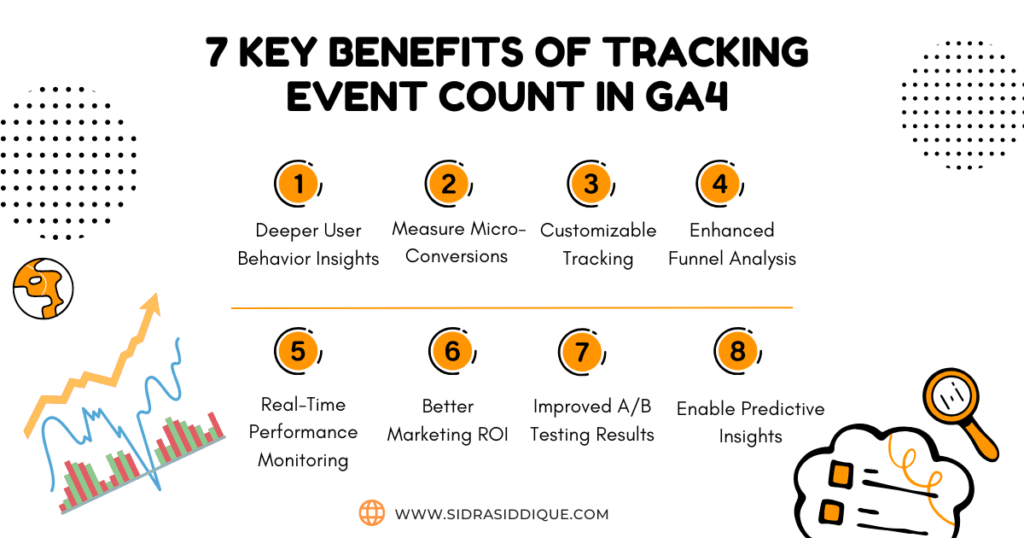
What Contributes to the Event Count Metric?
Event Count in Google Analytics 4 (GA4) increases each time an event is triggered. Common actions that affect the count include:
| User Actions | Tracked As Events |
| Clicking a button | Button clicks |
| Submitting a form | Form submissions |
| Watching a video | Video plays |
| Scrolling 50% down a page | Scroll depth |
| Downloading a file | High-value interactions |
These interactions give insight into user behavior analysis and website performance. You can track this through enhanced measurement or by creating your own events.
Types of Events That Affect Event Count
There are several types of events that contribute to event tracking. First, there are automatically collected events. These are tracked by GA4 without any setup. Then, there are GA4 default events, which cover important actions like page views, sessions, and scrolls.
You can also create GA4 custom events and define event parameters. These are used when default events don’t meet your tracking needs. You decide the name, value, and trigger for these events. This is useful for unique goals like eCommerce tracking or custom metrics
Understanding Default vs Custom Events in GA4
GA4 default events include common actions like page_view, session_start, or scroll. These are built into GA4 and start working as soon as your setup is complete. You can find these in your Google Analytics metrics.
But sometimes, you need more detail. That’s where custom event creation comes in. You can use Google Tag Manager or GA4’s event builder to track specific actions. For example, if you want to track clicks on a “Book Now” button, you’ll create a custom event for that.
How to Set Up Event Tracking in Google Analytics 4
Setting up event tracking is easier in GA4. Use Google Tag Manager or directly set events inside the GA4 interface. When using GTM, create a trigger (like a click or page view), then attach a tag and publish the setup.
In GA4, you can go to the Admin panel, click Events, and create a new event using filters like page path or click text. Proper setup ensures better campaign optimization and smoother resource allocation.
Common Mistakes to Avoid When Tracking Events
One common mistake is tracking too many small actions. This can clutter your data and confuse your marketing dashboard. Only track high-value interactions that help with data-driven decision making.
Another mistake is not naming your events correctly. If your custom metrics are hard to read, it will make your reporting templates harder to understand. Also, forgetting to test your setup can lead to troubleshooting performance drops later on.
How to Create Custom Events in GA4 (Step-by-Step)
To create a custom event, open GA4 > Admin > Events > Create Event. Enter the name, define the matching conditions (like page path or click text), and save it. This helps you track unique user actions like downloads, video starts, or specific CTAs.
You can also assign values to your custom events to measure event value. With this setup, you’ll be able to see detailed Google Analytics reports that tie events to real revenue generation metrics.
How to Use GA4 Default Events to Track Key Actions
GA4 default events track a wide range of actions without needing setup. These include events like page_view, scroll, file_download, and click. You can use these to measure engagement metrics easily.
If you’re just starting out, default events are perfect for tracking digital behavior. They show how users interact with content and help in segmenting users based on their activity level.
How to Calculate and Interpret Event Count
You can calculate event count per user by dividing total events by total users. This tells you how active your visitors are. If your average is low, it may mean people aren’t interacting much, which affects your marketing success metrics.
To interpret event count, look at the event parameters. These tell you where and when an event happened. Use this to spot trends, like which pages get more clicks or which days see more user engagement.
How Event Count Correlates With Other KPIs
Event count ties directly into other key performance indicators (KPIs) like bounce rate, average time on page, and GA4 conversions. High event count usually means better user engagement and stronger campaign performance.
It also helps with predictive analytics. If a user triggers multiple events, they’re more likely to convert. This allows smarter performance PPC and improved SEO strategy.
How to Set Benchmarks and Goals for Event Count
You can set event count benchmarks by looking at your past performance or industry standards. For example, if your form gets 50 submissions a month, aim for 60 next month. Track progress using Scorecards in GA4 or your Metric Builder.
Setting goals helps you measure business growth. If one page has low event count, improve its design or call-to-action. Then compare it with your goal and adjust again.
Tracking Event Count Over Time: Key Metrics to Watch
Track event count over time using GA4’s explorer reports or Looker Studio. Compare daily, weekly, or monthly trends. See if events rise after launching a campaign or redesign.Also monitor by source or device to understand user interactions better. Are mobile users clicking more? Is desktop traffic converting better? These insights help improve client objective alignment.
How to Track Event Count per User in GA4
To view event count per user, go to Reports > Engagement > Events in GA4. Add a metric for users and compare it with event count. This shows how many actions each user is taking.
If you notice that users are active on one page but not others, optimize the weaker areas. Better interaction means better revenue generation metrics for your business or client.
Compare Event Count Across Channels & Campaigns
Use GA4’s Traffic Acquisition reports to compare event count by channel—like organic search, email, or paid ads. This lets you see which channel brings in more user engagement.
You can also compare by campaign name if you use UTM tags. If Facebook Ads have high event count, but Google Ads don’t, then you know where to shift your budget.
Aligning Event Count With Client Objectives
Clients want to see results. Align your event tracking with their goals—like form fills for leads or product clicks for eCommerce. Show how each tracked event supports those outcomes.
Use client dashboards to display this. When clients see how events relate to client KPIs, they’re more likely to approve your changes or invest in future campaigns.
How to Report Event Count to Clients Effectively
Use visual data visualization tools like Looker Studio or GA4’s built-in charts. Keep it simple. Include only events that matter to your client’s marketing success metrics.
Highlight top conversion points, traffic sources, and changes from past reports. This builds trust and shows how your work supports their business growth.
Event Count KPI Examples & Reporting Templates
Examples of valuable event KPIs:
| KPI Type | Example |
| Lead Generation | Form submissions |
| Engagement | Video plays, scrolls |
| eCommerce | Add to cart, product click |
| Support Metrics | Click on FAQ or Contact Us |
Create simple reporting templates that include event names, total count, and changes over time. This helps track progress and justifies your marketing actions.
Best Practices for Analyzing Event Count
Use filters to isolate different user segments. For example, analyze only returning users or mobile visitors. This gives deeper insights into behavioral data.
Always test your events. Make sure they’re firing correctly and not duplicating. Use GA4 custom dimensions to add more context to each event.
Using Event Count Data to Improve UX and Conversions
If users leave without interacting, change something. Add a clearer CTA, shorten the form, or simplify design. Use event data to support your changes.
Tracking conversion points lets you see where users stop. Fixing those areas improves user experience, boosts conversion optimization, and leads to higher ROI.
How A/B Testing Helps Optimize Event Count
Try different layouts, headlines, or CTAs and track which version gets more events. This is where A/B testing comes in. It’s a powerful tool to validate ideas.
With event tracking in place, you can measure results accurately. Higher event count on Version B means it performs better. Now you’ve got proof for your next move.
Visualizing Event Count With Scorecards and Dashboards
Scorecards in GA4 or Looker Studio make it easy to show event data. You can display top-performing pages, most-clicked buttons, or user drop-offs.
Use visuals that are clear and simple. Color-coded metrics, weekly progress, or goal bars help clients understand the impact of your event tracking strategy.
FAQs: Everything You Need to Know About Event Count in GA4
1. What is the difference between views and event count in Google Analytics?
Views refer to how many times a page was loaded, while event count tracks specific user actions like clicks, form submissions, or video plays. Events are more detailed than simple pageviews.
2. Is event count the same as impression?
No, event count measures interactions (like clicks or downloads), while impressions track how many times an element (like an ad or video) was displayed, regardless of interaction.
3. What does event mean in Google Analytics?
An event in GA4 is any user interaction you track, such as button clicks, scrolling, video plays, or form submissions. It helps analyze user behavior beyond pageviews.
4. What is the difference between event count and key events in Google Analytics?
Event count is the total number of times a specific action occurred. Key events are important events you mark in GA4 to track goals or conversions more closely.
5. What are key events in SEO?
In SEO, key events refer to actions that signal user engagement or conversions—like submitting a lead form, making a purchase, or spending significant time on a page.